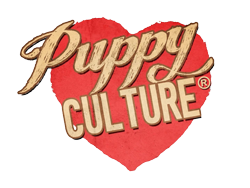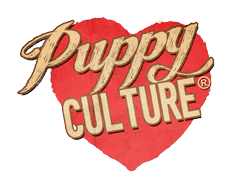- First, open the Google Play Store on your device.
- Search for the Madcap University app. Click ‘install’.
- When the app has completed installation, click ‘open’.
Stream Puppy Culture on Your Smartphone or Tablet
Simply download our Madcap University app , sign in with your Puppy Culture account and start streaming your purchased films and courses.



Learning in the Palm of Your Hand
Our online learning platform, Madcap University, is home to our Video On Demand service.
And now you can keep track of your Puppy learning progress using your smartphone or tablet.
The complete Puppy Culture Collection, plus all of our courses are available to watch, via the Madcap University App.

Screen Mirror or Cast to your TV
Once setup with our App, you can also share your purchased content with any compatible smart tv.
For more information on how to screen mirror for various devices click on the relevant link:

How to use Puppy Culture on your tablet or smartphone
In just a few easy steps you can install the app and sign into your account.
How to Install the App with an Android Device
How to Install the App with an Apple device
- First, open the App Store on your device.
- Search for the Madcap University app. Click ‘install’.
- When the app has completed installation, click ‘open’.
How to Sign in with a Puppy Culture Account
- When you first open the app, you will be prompted to log in with Single Sign-On (SSO). Click ‘Log in with SSO’
- If you already have a Puppy Culture account, select the option to ‘Log in with Puppy Culture’.
- The Puppy Culture sign in window will open. Enter your user name and password associated to your account*.
- Once signed in you will taken back to the App and your purchased films or courses will be available to view.
*Note - You must sign in using the same email address you used to purchase your Madcap University Course or Puppy Culture Video On Demand Films. If your purchased item is missing, please log out and sign in again with the email address used for your purchase.
How to Sign in with a Madcap University Account
- When you first open the app, you will be prompted to log in with Single Sign-On (SSO). Click ‘Log in with SSO’
- If you already have a Madcap University account, select the option to ‘Log in with MADCAP UNIVERSITY’.
- The Madcap University sign in window will open. Enter your user name and password associated to your account.*
- Once signed in you will taken back to the App and your purchased films or courses will be available to view.
*Note - You must sign in using the same email address you used to purchase your Madcap University Course or Puppy Culture Video On Demand Films. If your purchased item is missing, please log out and sign in again with the email address used for your purchase.